The Raspberry Pi Zero W is a compact, wireless-enabled board ideal for APRS and SDR applications, offering low power consumption and portability for ham radio projects, signal monitoring, and digital communication.
Overview of Raspberry Pi Zero W
The Raspberry Pi Zero W is a compact, lightweight version of the Raspberry Pi, designed for projects where size and power efficiency are crucial. It features wireless connectivity with Wi-Fi and Bluetooth, eliminating the need for wired Ethernet. The board is equipped with a 1GHz single-core CPU and 512MB RAM, making it suitable for lightweight applications. Its microSD card slot allows for storage expansion, and it supports mini HDMI for display connectivity. The Pi Zero W is ideal for portable setups, such as APRS and SDR, due to its small form factor and low power consumption.
What is APRS and SDR?
APRS (Automatic Packet Reporting System) is a digital communication protocol used in amateur radio for real-time data transmission, such as location tracking, weather reports, and messages. SDR (Software-Defined Radio) refers to radios where components like filters and modulators are implemented in software, enabling flexible signal processing. Together, APRS and SDR on the Raspberry Pi Zero W create a powerful system for monitoring and transmitting data, making it ideal for ham radio applications, signal analysis, and remote monitoring projects.
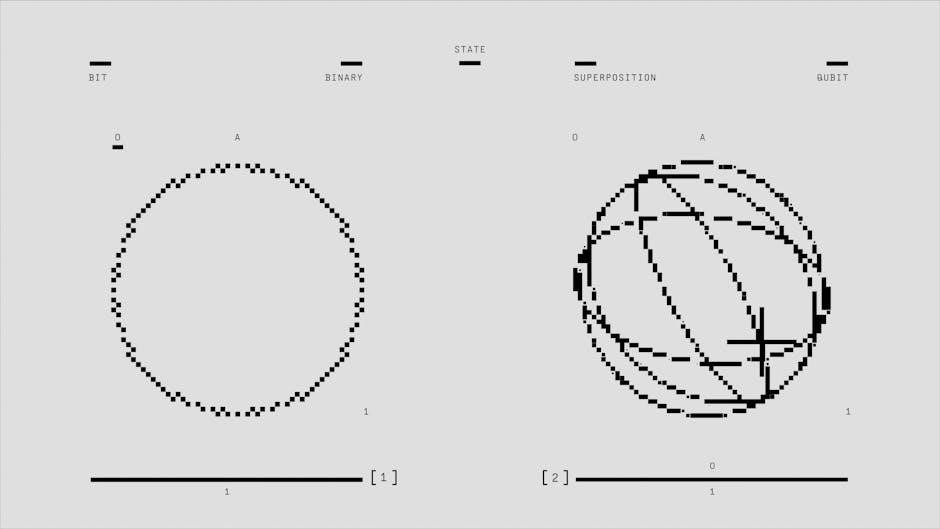
Hardware Requirements for Raspberry Pi Zero W APRS SDR
The setup requires a Raspberry Pi Zero W, microSD card, USB-to-RTL-SDR adapter, antenna, and power supply. These components ensure reliable performance for APRS and SDR applications.
Essential Components
The core components include the Raspberry Pi Zero W, a microSD card for the operating system, a USB-to-RTL-SDR adapter for signal reception, and a reliable power supply. An external antenna enhances signal reception, while a USB hub can expand connectivity. These elements form the foundation for building a functional APRS SDR system, ensuring optimal performance and reliability for amateur radio applications and signal monitoring.
Recommended Accessories
For an enhanced setup, consider adding a protective case to safeguard the Raspberry Pi Zero W. A cooling system, like a heatsink or fan, can prevent overheating during prolonged use. A USB hub is beneficial for connecting multiple peripherals. A high-quality external antenna boosts signal reception for SDR applications. Additionally, a mini HDMI to HDMI cable is useful for connecting to a display. These accessories improve functionality, durability, and overall performance, making your APRS SDR project more robust and user-friendly.

Setting Up the Raspberry Pi Zero W
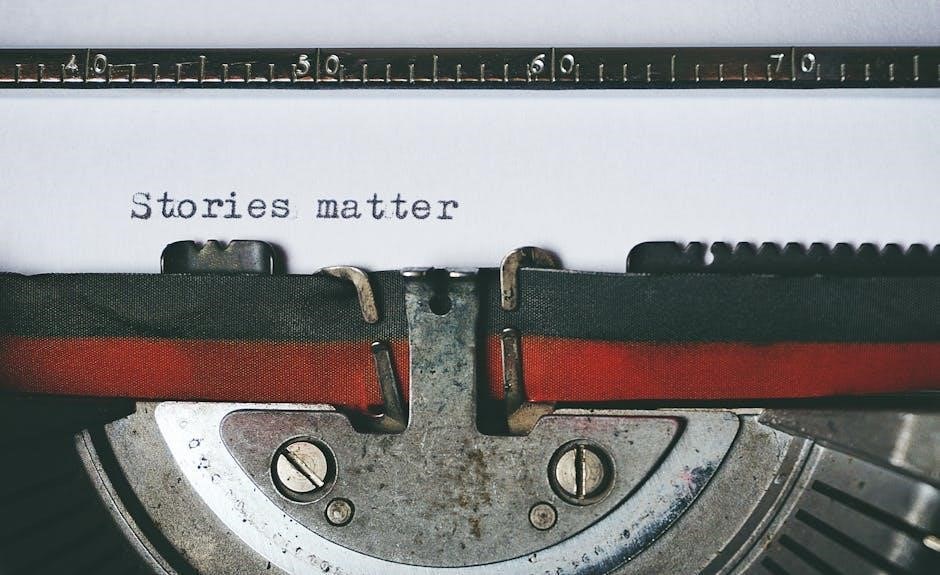
Connect peripherals, power, and boot up the device. Follow the on-screen setup wizard for initial configuration, including network and SSH settings for a smooth start.
First-Time Boot and Initial Configuration
Connect the Raspberry Pi Zero W to a monitor, keyboard, and power supply. Insert the microSD card with the installed OS. Upon booting, the device will display the Raspberry Pi logo and launch a setup wizard. Follow the on-screen instructions to configure language, keyboard layout, network settings, and SSH access. This initial setup ensures the device is ready for further customization and software installations, providing a user-friendly experience for beginners and advanced users alike.
Headless Setup for Advanced Users
For a headless setup, preconfigure your Raspberry Pi Zero W by enabling SSH and setting up network details in the config.txt file. Insert the microSD card into your computer, navigate to the boot partition, and create a ssh file for SSH access. Additionally, configure Wi-Fi by editing wpa_supplicant.conf. Boot the device, then access it via SSH using the default credentials (username: pi, password: raspberry). This method is ideal for experienced users seeking a minimal setup for APRS and SDR applications without a desktop environment.

Software Setup for APRS and SDR
Install a lightweight OS like Raspbian Lite for optimal performance. Use raspap for Wi-Fi management and direwolf for APRS. Configure RTL-SDR tools for SDR functionality and signal decoding.
Choosing the Right Operating System
Raspberry Pi OS (formerly Raspbian) is the recommended operating system for APRS and SDR projects due to its optimized performance and compatibility. Based on Debian, it offers stability and extensive community support. For specific needs, versions like Raspbian Buster provide legacy compatibility, while Bullseye and Bookworm offer newer features. Raspbian Lite is ideal for lightweight, headless setups, minimizing resource usage. Ensure the OS is updated to the latest version for enhanced functionality and security when configuring APRS and SDR applications on the Raspberry Pi Zero W.
Installing and Configuring SDR Software
For APRS and SDR functionality, install RTL-SDR drivers and software like Gqrx or SDR#. Use rtl-sdr tools to enable the RTL-SDR dongle. Configure the software to recognize the dongle, set the correct frequency, and adjust gain settings for optimal signal reception. Install Fldigi for decoding APRS packets and integrate it with RTL-SDR for seamless data processing. Ensure all dependencies are updated and test the setup with a known signal source to verify proper operation before deploying for real-world use.

Configuring APRS on Raspberry Pi Zero W
Configuring APRS involves setting up software for packet radio communication, integrating with SDR tools for real-time data processing, and ensuring reliable transmission and reception of APRS packets.
Setting Up APRSd andFldigi
Setting Up APRSd and Fldigi
Install APRSd using git by cloning its repository and following the provided installation instructions. Configure APRSd to work with your RTL-SDR for APRS signal reception. Ensure you set up your callsign, APRS password, and desired frequency in the configuration files. Next, install Fldigi, a digital mode decoder, to complement APRSd for decoding various transmission modes. Configure Fldigi to use the RTL-SDR as the input device, matching the frequency and settings used in APRSd. Test both programs to ensure they function together, receiving and decoding APRS packets effectively. Utilize available guides or scripts to streamline the setup process and verify that both applications run without conflicts, allowing seamless APRS monitoring and decoding.
Integrating RTL-SDR for Reception
Install RTL-SDR drivers to enable the dongle for radio signal reception. Use rtl_test to verify hardware functionality and set the correct frequency. Configure APRSd to use RTL-SDR as the input source, specifying the APRS frequency (e.g., 144.800 MHz). Adjust gain settings for optimal signal reception. Ensure Fldigi is also configured to use the RTL-SDR for decoding digital modes. Test the setup by monitoring signals in real-time using tools like Gqrx. This integration allows seamless reception of APRS and other digital signals, enhancing your Raspberry Pi’s capabilities for amateur radio applications.

Troubleshooting Common Issues
Check hardware connections and software configurations. Test RTL-SDR drivers and network settings. Verify proper antenna and signal strength for optimal performance and reliability in APRS and SDR operations.
Hardware-Related Troubleshooting
Check for loose or faulty USB connections, especially for RTL-SDR and antennas. Ensure proper power supply to avoid under-voltage issues. Verify antenna placement and orientation for optimal signal reception. Test hardware components individually to isolate faults. Restart the Raspberry Pi after reconnecting peripherals. If issues persist, review cable quality and ensure all accessories are compatible with the Raspberry Pi Zero W. Consult forums or manuals for specific hardware error resolution.
Software Configuration Issues
Common issues include incorrect OS installation, driver conflicts with RTL-SDR, or misconfigured APRS software settings. Ensure the latest versions of software are installed and compatible with the Raspberry Pi Zero W. Check for permission errors by running commands with sudo. Verify network settings for proper APRS connectivity. If software fails to recognize hardware, reinstall drivers or restart services. Consult official documentation or community forums for troubleshooting specific software-related errors. Regular updates and backups can prevent configuration loss and ensure smooth operation.

Optimizing Performance
Enhance your Raspberry Pi Zero W’s performance by ensuring proper cooling, using a high-quality power supply, and optimizing software configurations for APRS and SDR applications.
Enhancing Signal Reception
To improve signal reception for APRS and SDR on your Raspberry Pi Zero W, use a high-quality antenna tuned to the target frequency. Place the RTL-SDR dongle away from interference sources like computers or power supplies. Experiment with external Low Noise Amplifiers (LNAs) for weak signals and ensure proper grounding to reduce noise. Regularly update SDR software and drivers for optimal performance. These adjustments can significantly enhance sensitivity and clarity in receiving amateur radio signals.
Improving Processing Power
To enhance processing power for APRS and SDR on the Raspberry Pi Zero W, consider using a lightweight operating system like Raspbian Lite to free up resources. Overclocking the CPU within stable limits can provide a performance boost. Optimizing software by using ARM-optimized versions of APRS and SDR tools can improve efficiency. Implementing external hardware accelerators or offloading processing to other devices can reduce the load on the Pi’s CPU. Ensuring proper cooling with heatsinks and managing background processes can also optimize performance.

Advanced Configurations
Explore advanced setups like digipeaters, multiple modes, and RTL-SDR integration for enhanced functionality, enabling the Raspberry Pi Zero W to handle complex APRS and SDR tasks efficiently.
Setting Up a Digipeater
A digipeater extends APRS coverage by retransmitting signals, enhancing network reach. On Raspberry Pi Zero W, install AX.25 and direwolf, then configure the TNC and digipeater settings in ax25.conf. Enable digipeating in the configuration file, specifying call sign and SSID. Test the setup using APRS tools to ensure proper signal retransmission. This configuration allows seamless message forwarding, improving local APRS network reliability and coverage for ham radio operators.
Configuring for Multiple Modes
Configure your Raspberry Pi Zero W to support multiple communication modes, including APRS, voice, and data. Use software tools like direwolf for APRS and fldigi for other digital modes. Adjust settings in configuration files to enable simultaneous operation of different protocols. This setup allows seamless switching between modes, enhancing versatility for ham radio operations. Ensure proper synchronization of audio and PTT interfaces for smooth transitions. This configuration is ideal for operators needing diverse communication capabilities in a compact, low-power device.
The Raspberry Pi Zero W APRS SDR setup offers a powerful, portable solution for ham radio operations. Future advancements in AI and IoT integration promise even greater capabilities.
Setting up the Raspberry Pi Zero W for APRS and SDR involves several key steps. Begin with assembling the hardware, including the Pi, microSD card, and necessary peripherals. Install a compatible operating system like Raspberry Pi OS. Configure network settings and enable SSH for headless operation. Install and set up APRS and SDR software, ensuring proper integration with RTL-SDR for signal reception. Configure APRSd and fldigi for packet radio communication. Test the system to ensure smooth operation. This process transforms the Pi into a capable APRS SDR system for monitoring and transmitting data.
Exploring Further Applications

Beyond APRS and SDR, the Raspberry Pi Zero W offers potential for advanced projects. Users can explore setting up a digipeater to relay APRS packets, enabling wider network coverage. It can also be configured for multiple communication modes, such as FM, DMR, and NXDN, expanding its utility in ham radio operations. Additionally, the system’s portability makes it ideal for mobile or remote setups. Future applications could include integrating with other digital modes or combining it with additional SDR tools, further enhancing its versatility for amateur radio enthusiasts.
